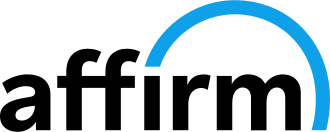Click on "+" and check out all the details of the new functions
NEW FT450, FT550, FT550LITE AND FT600 UPDATE!
5.0 Update - New Features
How to update?
Follow the steps below to update the ECU:
Step 1 - Back up the maps and logs in the ECU before updating the ECU: It's recommended to back up all the important maps and logs contained in the FT450, FT550LITE, FT550 or FT600. The update won't delete the maps, but will delete the logs.
Step 2 - Download version 5.0 of FTManager: Download the new version in the "Software> FTManager" menu at FuelTech site or CLICK HERE to download the new version.
Step 3: Open the FTManager software and plug the USB cable into the ECU, click on the “Tools” tab and then “ECU Updater” icon.
Compatibility with the new FuelTech NanoPro
- IMPORTANT: There is a 1.04 version update available for your NanoPRO, please verify if yours already have it via the Tools tab - CAN Updater after installing FTManager 5.0
- Switch/Button configuration, dashboard, sensor type, heating method, cylinder/bank association, AFR/Lambda reading scales and more.
- New NanoPRO data acquisition channels in FT Datalogger: heater % DC, internal cell temperature (in degrees and ohms).
New functions for personal watercrafts (PWC/Jet-skis)
-
Control via CAN bus of the Reverse, Neutral and Forward system for:
- Yamaha RiDE (all 2014 to 2023)
- Sea Doo iBR (2022 confirmed only, other years in future implementation)
-
Control via CAN bus of the original dashboard:
- Yamaha 2021 to 2023 with color LCD dashboard
- Sea Doo 2022 with color LCD dashboard
- Gear detection (R-N-F) from PWC via CAN bus.
- Detection via CAN and display of the TRIM level on the FT dashboard and on the datalogger
- Throttle opening and acceleration limiter function from oem dashboard (riding modes for Yamaha 2021 onwards)
- No Wake function to control maneuver without making waves at low speed
- Electronic throttle opening position limiter for Reverve
- Configurable electronic throttle opening delay to allow reverse or neutral to have been moved to Forward mode to prevent reverse bucket damage
- Compatibility with FuelTech plug and play Harnesses
Automatic Transmission Control
New PWM ramp and hold configuration option for gear shift solenoids.
Active Traction Control
Boost now can be adjusted according to the active traction control, with the possibility of adding or reducing the boost target either via Integrated Boost Controller or by Electronic Wastegate Control when below or above the traction slip percentage target.
Electronic Wastegate Control
- New TPS pressure target adjustment option with table of up to 16 positions
- D Gain table save fix
Engine start button
- Separate Start/Stop button option
-
Start button block during FT ECU startup screen
New frequency control function
Reads frequency signal sensors and has a table that modifies and smoothens the output signal, with maximum value limiters by TPS, RPM and MAP.
Option to activate ignition compensations in the external reference control function
- FlexFuel Compensation
- MAP compensation
- Gear compensation
- Gear shift compensation
- Air temperature compensation
SENT Protocol Electronic Throttle
Compatibility with electronic throttles that use, instead of two analog signals, only one signal wire with serial protocol “SENT” (Single Edge Nibble Transmission) increasingly used in the automotive industry.
configuration base maps for FuelTech complete harnesses
Inclusion of configuration base maps for FuelTech complete harnesses in the SAMPLES folder.
Improvements
- Advanced electronic throttle opening and closing speed table (%/s) by engine temperature
- Improvement of the routine for activating the control of functions that use PWM such as Progressive Nitrous, generic PWM output, staging control and others so that when used at low frequencies now have improved accuracy
- Improvement of CAN communication efficiency in congested networks with a lot of data in order to avoid losing packets
- Improved ECU display processing and refresh rate
- Anti-lag function fuel enrichment fix
- Option to initialize the datalogger by TPS
WINDOWS DEFENDER SMARTSCREEN WARNING MESSAGE
After executing the program, Windows Defender SmartScreen may display a warning message when installing FT Manager.
Here are the steps to follow to install FT Manager if this happens to you:
A - Click More info link:
B - Click the Run anyway and wait for the installation to finish:
Follow FuelTech on social networks!
Also in FuelTech Blog

FuelTech Acquires Velopark Racetrack, Ushering In a New Era of Brazilian Motorsports

FuelTech FTManager Update 5.5 | PowerFT ECU